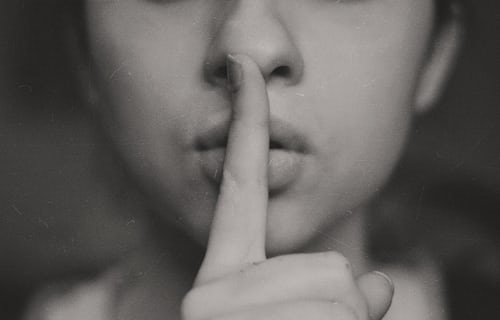Knowledge Base.
User Profile - Absences.
-
The Absence tab is displayed by default when the user profile is accessed. The user's absences as well as the balance of all available absence types are displayed. Absences and absence adjustments can be created from here. Any prorata adjustments will be displayed for the current year, with the following years showing the full absence allowances.
Clicking on an absence in the Absences list opens the absence details. From here the absence can be accepted, cancelled, rejected or deleted depending on status and user permissions.
-
An absence is any event that takes an employee away from their daily role and can be requested by a User, Manager approver or HR Admin.
To request any absence:
- From the profile Absence tab, click New Absence.
- Complete the Absence details and click Submit.
To request a specific absence:
- From the profile Absence tab, select an absence from the Balances table.
- Select Absence from the New menu.
- Complete the details and click Submit.
-
An absence adjustment is the addition to, or deduction from an absence allowance and can be created by HR Admin users, and applied to any absence type which has a defined allowance.
To create an adjustment:
- As an HR Admin user, navigate to the directory and select the Manage User icon.
- Select an absence type, with an allocation that is not unlimited, from the Balances card.
- Select Adjustment from the New menu.
- Complete the details and click Save.
For more information on absences visit absence management.