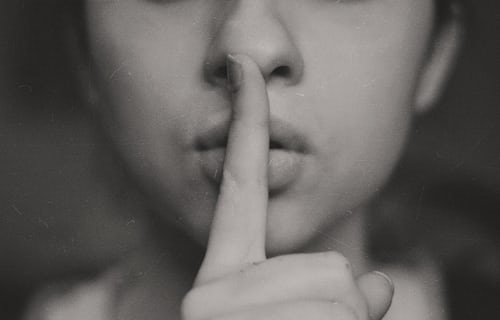Knowledge Base.
User Profile - Personal.
-
The Personal tab displays the user's Personal Info, Contact Info, Medical Notes and Emergency Contacts. These details can be maintained by both Users and HR Admins.
-
To edit personal details as a User:
- From the profile Personal tab, click the edit icon for the Personal Info card.
- Edit the details and click Save.
To edit personal details as an HR Admin user:
- Navigate to the directory and select the Manage User icon.
- From the profile Personal tab, click the edit icon for the Personal Info card.
- Edit the details and click Save.
-
To edit contact details as a User:
- From the profile Personal tab, click the edit icon for the Contact Info card.
- Edit the details and click Save.
To edit contact details as an HR Admin user:
- Navigate to the directory and select the Manage User icon.
- From the profile Personal tab, click the edit icon for the Contact Info card.
- Edit the details and click Save.
-
To create a medical note as a User:
- From the profile Personal tab, click the edit icon for the Medical Notes card.
- Add medical notes and click Save.
To create a medical note as an HR Admin user:
- Navigate to the directory and select the Manage User icon.
- From the profile Personal tab, click the edit icon for the Medical Notes card.
- Add medical notes and click Save.
-
To edit a medical note as a User:
- From the profile Personal tab, click the edit icon for the Medical Notes card.
- Edit the medical notes and click Save.
To edit a medical note as an HR Admin user:
- Navigate to the directory and select the Manage User icon.
- From the profile Personal tab, click the edit icon for the Medical Notes card.
- Edit the medical notes and click Save.
-
To delete a medical note as a User:
- From the profile Personal tab, click the edit icon for the Medical Notes card.
- Remove the specific details, or the entire medical note, and click Save.
To delete a medical note as an HR Admin user:
- Navigate to the directory and select the Manage User icon.
- From the profile Personal tab, click the edit icon for the Medical Notes card.
- Remove the specific details, or the entire medical note, and click Save.
-
To create an emergency contact as a User:
- From the profile Personal tab, click the + icon for the Emergency Contacts card.
- Complete the contact details and click Save.
To create an emergency contact as an HR Admin user:
- Navigate to the directory and select the Manage User icon.
- From the profile Personal tab, click the + icon for the Emergency Contacts card.
- Complete the contact details and click Save.
-
To edit an emergency contact as a User:
- From the profile Personal tab, click the edit icon for the emergency contact in the Emergency Contacts card.
- Edit the contact details and click Save.
To edit an emergency contact as an HR Admin user:
- Navigate to the directory and select the Manage User icon.
- From the profile Personal tab, click the edit icon for the emergency contact in the Emergency Contacts card.
- Edit the contact details and click Save.
-
To delete an emergency contact as a User:
- From the profile Personal tab, click the edit icon for the emergency contact in the Emergency Contacts card.
- Click Delete and confirm.
To delete an emergency contact as an HR Admin user:
- Navigate to the directory and select the Manage User icon.
- From the profile Personal tab, click the edit icon for the emergency contact in the Emergency Contacts card.
- Click Delete and confirm.