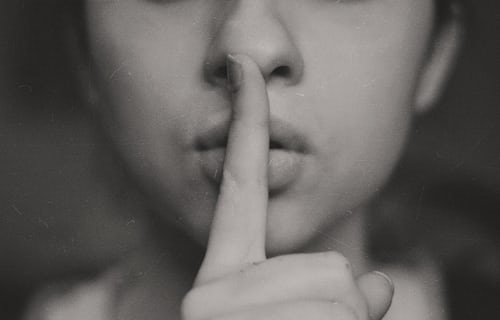Knowledge Base.
User Profile - Pay.
-
The Pay tab shows user details relating to Salary, Payroll, Benefits and Additional Payments. These details are fully editable by HR Admin users, and read-only for Finance Admins. Users can view all details relating to their profile.
-
The Salary card displays the user's salary details including payment frequency and effective date. Salary records can be created by HR Admin users.
To create a salary record:
- As an HR Admin user, navigate to the directory and select the Manage User icon.
- From the profile Pay tab, click the + icon for the Salary card.
- Complete the salary details and click Save.
-
Salary records can be edited by HR Admin users.
To edit an existing salary record:
- As an HR Admin user, navigate to the directory and select the Manage User icon.
- From the profile Pay tab, click the edit icon for the salary record within the Salary card.
- Edit the salary details and click Save.
-
Salary records can be deleted by HR Admin users.
To delete an existing salary record:
- As an HR Admin user, navigate to the directory and select the Manage User icon.
- From the profile Pay tab, click the edit icon for the salary record within the Salary card.
- Click Delete and confirm.
-
Payroll details can be edited by HR Admin users.
To edit payroll details:
- As an HR Admin user, navigate to the directory and select the Manage User icon.
- From the profile Pay tab, click the edit icon for the Payroll card.
- Edit the payroll details and click Save.
-
The Additional Payments card displays payments that are outside of the user's salary and expense payments. Additional payment records can be created by HR Admin users.
To create an additional payment record:
- As an HR Admin user, navigate to the directory and select the Manage User icon.
- From the profile Pay tab, click the + icon for the Additional Payments card.
- Complete the additional payment details and click Save.
-
Additional payments can be edited by HR Admin users.
To edit an existing additional payment record:
- As an HR Admin user, navigate to the directory and select the Manage User icon.
- From the profile Pay tab, click the edit icon for the additional payment record within the Additional Payments card.
- Edit the additional payment details and click Save.
-
Additional payment records can be deleted by HR Admin users.
To delete an existing additional payments record:
- As an HR Admin user, navigate to the directory and select the Manage User icon.
- From the profile Pay tab, click the edit icon for the additional payment record within the Additional Payments card.
- Click Delete and confirm.
-
The Benefits card displays the company benefits offered to a user. Benefit records can be created by HR Admin users.
To create a benefit record:
- As an HR Admin user, navigate to the directory and select the Manage User icon.
- From the profile Pay tab, click the + icon for the Benefits card.
- Complete the benefit details and click Save.
-
User benefits can be edited by HR Admin users, unless the user has opted out.
To edit an existing benefit record:
- As an HR Admin user, navigate to the directory and select the Manage User icon.
- From the profile Pay tab, click the edit icon for the benefit record within the Benefits card.
- Edit the benefit details and click Save.
-
Benefit records can be deleted by HR Admin users.
To delete an existing benefit record:
- As an HR Admin user, navigate to the directory and select the Manage User icon.
- From the profile Pay tab, click the edit icon for the benefit record within the Benefits card.
- Click Delete and confirm.