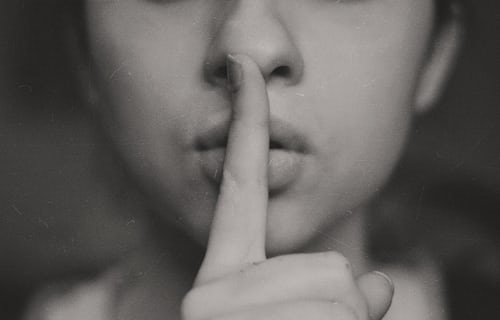Knowledge Base.
User Profile - Certifications.
-
Knowing what certifications your users have, and when they are getting near to needing renewal is essential, and can be managed in PolarHR. HR Admin users can add, edit and delete certifications for any user, while users can view their own certifications.
-
HR Admin users can add certification details including copies of the certificate and adding notifications to prevent certifications expiring.
To add certification details:
- As an HR Admin user, navigate to the directory and select the Manage User icon.
- From the profile Certifications tab, click New Certification.
- Enter certification details. Optionally, add expiry and reminder dates to receive a reminder notification prior to a certification expiring.
- Upload any certification documentation and click Save.
-
To edit certification details:
- As an HR Admin user, navigate to the directory and select the Manage User icon.
- From the profile Certifications tab, select a certification from the table.
- Update certification details and click Save.
-
To archive certification details:
- As an HR Admin user, navigate to the directory and select the Manage User icon.
- From the profile Certifications tab, select a certification from the table.
- Click Archive.
-
To unarchive certification details:
- As an HR Admin user, navigate to the directory and select the Manage User icon.
- From the profile Certifications tab, select a certification from the table.
- Click Unarchive.
-
Only archived certifications can be deleted from a users account.
To delete certification details:
- As an HR Admin user, navigate to the directory and select the Manage User icon.
- From the profile Certifications tab, filter to include archived certifications in the table.
- Select an archived certification, click Delete and confirm.
-
To view certification details as a User:
- From the profile Certifications tab, select a certification from the table.
- Select a certification document to download it.
To view certification details as an HR Admin, Finance Admin or Manager Approver user:
- Navigate to the directory and select the Manage User icon.
- From the profile Certifications tab, select a certifications from the table.