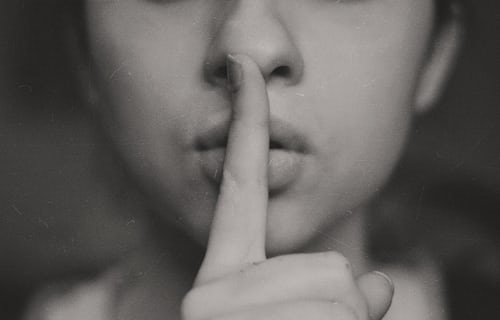Knowledge Base.
Settings - Expenses.
-
Expense categories define how user expenses will be categorised on expense claims.
-
When an account is registered, some standard expense categories are created by default. Additional expense categories can be created by HR Admin users.
To create an expense category:
- As an HR Admin user, select Expense Categories from the Expenses card on the Settings tab.
- Click New Category, complete the expense category details and click Save.
-
Expense categories can be edited by HR Admin users.
To edit an expense category:
- As an HR Admin user, select Expense Categories from the Expenses card on the Settings tab.
- Select an expense category from the table, edit the details, and click Save.
-
When an expense category is no longer required to create expenses against, it can be archived. Existing user expenses remain unchanged, and, new expenses cannot be created against the category.
To archive an expense category:
- As an HR Admin user, select Expense Categories from the Expenses card on the Settings tab.
- Select an expense category from the table, click Archive and confirm.
-
Archived expense categories can be unarchived by HR Admin users.
To delete an expense category:
- As an HR Admin user, select Expense Categories from the Expenses card on the Settings tab.
- Select an archived expense category from the table, and click Unarchive.
-
Expense categories can be deleted by HR Admin users. Only archived expense categories, which do not have expenses associated with them, can be deleted:
To delete an expenses category:
- As an HR Admin user, select Expense Categories from the Expenses card on the Settings tab.
- Select an existing, archived expense category from the table, click Delete and confirm.