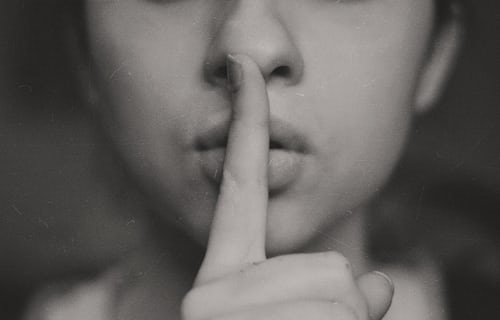Knowledge Base.
Settings - Assets.
-
Knowing the current and future economic value of your company assets is essential to understanding their lifetime and when they would need to be replaced. Assets are managed using categories and can be related to vendors and manufacturers so all the information is in the same place.
-
Asset categories can be created by HR Admin users to categorise the company assets.
To create an asset category:
- As an HR Admin user, select Asset Categories from the Assets card on the Settings tab.
- Click New Category, enter the asset details and click Save.
-
To edit an asset category:
- As an HR Admin user, select Asset Categories from the Assets card on the Settings tab.
- Select an asset from the list, edit the details and click Save.
-
When an asset category is no longer required to create assets against, it can be archived. Existing assets remain unchanged, and, new assets cannot be created against the category.
To archive an asset category:
- As an HR Admin user, select Asset Categories from the Assets card on the Settings tab.
- Select an existing asset category from the list, click Archive and confirm.
-
To unarchive an asset category:
- As an HR Admin user, select Asset Categories from the Assets card on the Settings tab.
- Select an existing, archived asset category from the list, and click Unarchive.
-
Asset categories can be deleted by HR Admin users. Only archived asset categories, which do not have assets associated with them, can be deleted:
To delete an asset category:
- As an HR Admin user, select Asset Categories from the Assets card on the Settings tab.
- Select an existing, archived asset category from the list, click Delete and confirm.
-
Assets can be spread throughout multiple locations in your company; asset locations can be associated with an asset.
To create an asset location:
- As an HR Admin user, select Asset Locations from the Assets card on the Settings tab.
- Click New Location, enter asset location details and click Save.
-
To edit an asset location:
- As an HR Admin user, select Asset Locations from the Assets card on the Settings tab.
- Select an existing asset location from the list, edit the details and click Save.
-
Only asset locations which do not have assets associated with them can be deleted:
To delete an asset location:
- As an HR Admin user, select Asset Locations from the Assets card on the Settings tab.
- Select an existing asset location from the list, click Delete and confirm.
-
Asset manufacturer details including name, website, address and any useful notes, can be associated with assets.
To create an asset manufacturer:
- As an HR Admin user, select Asset Manufacturers from the Assets card on the Settings tab.
- Click New Manufacturer, enter asset manufacturer details and click Save.
-
To edit an asset manufacturer:
- As an HR Admin user, select Asset Manufacturers from the Assets card on the Settings tab.
- Select an existing asset manufacturer from the list, edit the details and click Save.
-
Only asset manufacturers which do not have assets associated with them can be deleted:
To delete an asset manufacturer:
- As an HR Admin user, select Asset Manufacturers from the Assets card on the Settings tab.
- Select an existing asset manufacturer from the list, click Delete and confirm.
-
Asset vendor details including name, website, address and any useful notes, can be associated with assets.
To create an asset vendor:
- As an HR Admin user, select Asset Vendors from the Assets card on the Settings tab.
- Click New Vendor, enter asset vendor details and click Save.
-
To edit an asset vendor:
- As an HR Admin user, select Asset Vendors from the Assets card on the Settings tab.
- Select an existing asset vendor from the list, edit the details and click Save.
-
Only asset vendors which do not have assets associated with them can be deleted:
To delete an asset vendor:
- As an HR Admin user, select Asset Vendors from the Assets card on the Settings tab.
- Select an existing asset vendor from the list, click Delete and confirm.