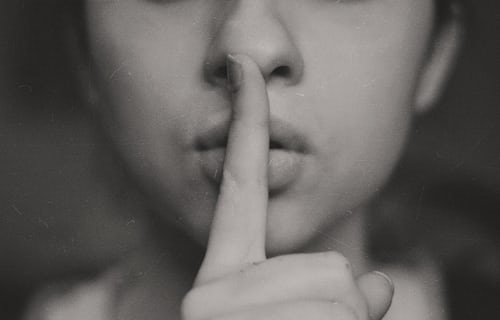Knowledge Base.
Frequently Asked Questions.
-
As a business we take security and operational reliability seriously. Our organisation has completed the UK Government backed Cyber Essentials certification – certificate number 945de80a-96d8-418e-946b-23099ead58ab. All customer data is held within UK data centers.
For further details, check our Security page.
-
All customer data is stored securely and redundantly across multiple geographically dispersed locations. Data is encrypted at rest using industry standard AES-256 encryption and backed up continuously using modern techniques to remove points of failure. Whenever any data is transmitted to us, it is always encrypted and sent using HTTPS and 2048-Bit encryption. This data is only decrypted within our secure firewalled networks.
For further details, check our Security page.
-
Your personal data is protected and can only be edited by you and HR Admin users. Elements of your personal details can also be viewed by your Manager approver, Finance Admin and, Advisors invited to the account.
-
Data is held in PolarHR until either specific details are deleted, and confirmation is given, or the entire PolarHR account is deleted. Confirming deletion of specific records or the account is immediate and cannot be undone.
-
PolarHR works great on mobiles and doesn't need a separate app. You can add PolarHR to your phone or tablet home screen for easy access. Watch the how to video here.
-
Invitations to use PolarHR are valid for 24 hours, after this point, users that have not setup their accounts will need to be re-invited.
To resend an invitation to a user:
- Navigate to the directory, and select the Manage User icon.
- From the profile, Account tab, click Resend Invitation from the Permissions card.
- Edit the details and click Save.
-
As a non-admin user, there are some restrictions on which absences can be cancelled. If an absence has started and it needs to be cancelled, a user will see a message that the absence cannot be amended and to contact an administrator. This does not mean the absence cannot be cancelled, just that it needs to be cancelled by an admin user because the absence has already started.
If an absence has already been accepted, then again, if the user tries to cancel it, they will not be able to, but an admin user will.
-
Firstly, please check your email junk folder just in case we've landed in there, and add noreply@polarhr.com to your approved sender list if we have.
I've registered for a PolarHR account where is my welcome email?
If you still have the registration page available you can request another email using the link provided.
I've forgotten my password and can't log in, where are my password reset instructions?
Please check the email supplied on the password reset page is the email you usually use to log in to PolarHR.
I've requested a password reset from within the application but not received reset instructions, where are they?
Please check the email address set as the Login Email on your profile account page is correct.
Why am I not receiving any briefing emails?
Briefing emails will be sent according to the frequency set on your profile account page. If the frequency has been set and you are still not receiving the emails, please check the Login Email set in your profile is correct.
Why am I not receiving absence request notification emails?
To receive absence request notification emails you must be an approver of the user making the request, or an HR Admin.
Why am I not receiving expense request notification emails?
To receive expense request notification emails you must be an approver of the user making the request, a Finance Admin, or an HR Admin.
-
Using PolarHR requires a subscription, which can be managed by the Account Owner user.
To manage the current subscription:
- As an Account Owner user, click Manage Subscription from the Billing card on the Settings tab.
- Select the number of users the system is required for and click Subscribe.
- Complete the payment details with our third party payment platform, and click Subscribe.
-
Yes, PolarHR allows you to enter international bank details, including IBAN and BIC/SWIFT, as well as UK bank account numbers and sort codes.
To edit payroll details:
- As an HR Admin user, navigate to the directory and select the Manage User icon.
- From the profile Employment tab, click the edit icon for the Payroll card.
-
Employee absence policies can be changed by HR Admin users. If the employee has booked absences these could be impacted, and when confirming the change the system will explain the impact and advise a review is performed to check for any manual adjustments that may need to be made.
When proceeding with a change to the absence policy, absence records will be migrated to the new policy where the absence type and booking unit match on both the old and new policy. Where matches are not found the records cannot be migrated. All pending absences, and accepted absences that occur in the future, will be cancelled, have a comment added to them and be hidden from the user and calendar views. Any records at pending status in previous years will be marked as accepted. Non-migrated, cancelled, records will still be available in the Absence Report.
To edit absence details:
- As an HR Admin user, navigate to the directory and select the Manage User icon.
- From the profile Employment tab, click the edit icon for the Absence card.
- Edit the details and click Save.
- If the absence policy has been changed, information will be displayed indicating booked absences may be cancelled if the absence type is not available on the new absence policy, and any pending absences from previous absence years will be accepted. Click OK to confirm the change and make any adjustments later.
- If the absence month has been changed, information will be displayed indicating booked absences will remain unchanged, and adjustments may be required. To confirm the change, click OK.
-
Awarding long service with additional holiday or simply increasing allowances year on year is simple to implement with additional allowances.
To award additional allowance to employees:
- As an HR Admin user, navigate to the directory and select the Manage User icon.
- From the profile Employment tab, click the + icon for the Additional Adjustment card.
- Complete the details to award additional allowance for any accural absence type and click Save.
-
Employees can receive multiple benefits with the choice to opt in or opt out. When an employee is opted in and then chooses to opt out, the details are retained and cannot be changed.
To opt out of a benefit:
- As an HR Admin user, navigate to the directory and select the Manage User icon.
- From the profile Pay tab, click the edit icon for a benefit in the Benefits card.
- Select the Opted Out checkbox and complete the Opt Out Date.
- Click Save and confirm. By confirming, the benefit details will be disabled and can no longer be changed.
-
Yes, an employee can opt back into a benefit they have previously opted out of, however, this requires a new benefit record to be created.
To opt back into a benefit:
- As an HR Admin user, navigate to the directory and select the Manage User icon.
- From the profile Pay tab, click the + icon for the Benefits card.
- Complete the benefit details and click Save.
-
When absence types are assigned to absence policies they can be configured to be bookable by certain user roles. Making requests can be restricted to all users, approver users or just HR Admin users. This setting determines which absence types are available to select when requesting an absence.
-
When absence types are assigned to absence policies they can be set to not display on a user's dashboard or the absence tab, unless they have been used. Once an absence has been requested the balances will be displayed for the leave year in which the absence falls.
-
Company documents marked for review will only be displayed on the Company Documents tab for HR Admins and Finance Admins that are set as the reviewer, from seven days prior to their review date. Any documents marked for review without a reviewer being set will be displayed only for the HR Admins.