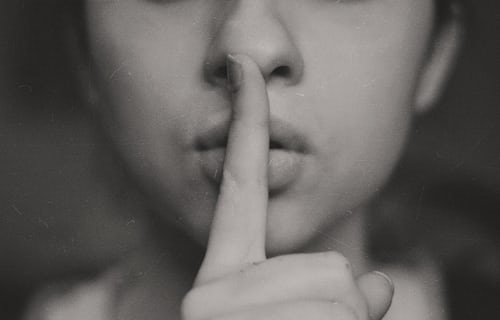Knowledge Base.
Assets.
-
The Assets tab is available to HR and Finance Admin users, to add, edit and delete assets as well as manage their ownership. The count and current value of all company assets is shown, along with a list of all asset descriptions and owners. The view can be filtered by asset category, location, manufacturer, vendor and ownership.
-
Assets can be created by HR or Finance Admin users, including asset purchase and depreciation details, manufacturer and vendor details. Asset ownership can also be assigned.
To create an asset:
- As an HR Admin or Finance Admin user, select the Assets tab.
- Click New Asset.
- Complete the asset details, optionally adding manufacturer, vendor, depreciation values and owners, as well as any supporting documentation.
- Click Save.
-
Asset details including order information, ownership history and notes can be viewed for any asset.
To view asset info:
- As an HR Admin or Finance Admin user, select the Assets tab.
- Select an asset from the list, or click the ... icon for an asset, and select View Info.
-
To edit asset details:
- As an HR Admin or Finance Admin user, select the Assets tab.
- Click the ... icon for an asset, and select Edit.
- Edit the asset details and click Save.
-
Assets can be assigned to single owners, can be left unassigned or can be returned to the business.
To assign or change the owner of an asset:
- As an HR Admin or Finance Admin user, select the Assets tab.
- Click the ... icon for an asset, and select Ownership.
- Select a user as the owner, add any optional notes, and click Assign.
To return ownership of an asset to the business:
- As an HR Admin or Finance Admin user, select the Assets tab.
- Click the ... icon for an asset, and select Ownership.
- Select Return to business from the owner dropdown, add any optional notes, and click Assign.
-
To delete an asset:
- As an HR Admin or Finance Admin user, select the Assets tab.
- Click the ... icon for an asset, select Edit, click Delete and confirm.
Alternatively:
- Click the ... icon for an asset, select Delete, and confirm.